PROMPT ON CLOSE
Prompt on Close will save you accidentally closing Expert Estimation
Here is one of the simplest and most helpful set up tips especially useful when you first begin using Expert Estimation. This will save you from pulling your hair out, unloading your wallet into the swear jar, or feeling like you want to put your fist through the computer monitor. And it’s just four easy clicks.
When you are new to using Expert Estimation and want to close a project, you may instinctively go to the close button, the white cross in the red box in the top right-hand corner of the screen.
If you don’t have the Prompt on Close option set up then when you hit the red close button you will suddenly close not just the project but the whole program. Which means you will have to start again, opening the program from the beginning, and loading your project, then finding where you were up to in the estimate. But there is a super simple solution that will save you from this hassle. Here’s how.
Expert Estimation only allows you to have one project open at a time. To close a project, go to File and then select Close Project. You will see a prompt asking if you are sure you want to close the project. Let’s have a look at what else you can you while you’re here.
When you go to File and then New, you can open a brand new blank project, base a new project on another project, and import a project or XML file. To see all your projects and file directory structure go to File then Projects. Here you can open, delete, export, or copy files as new.
To find the Prompt on Close option, go to File and then Options. The second option in the General Options pop-up window is a simple tick box to display a confirmation prompt when you go to close the whole application. Tick the box and press OK.
Now when you press the red close button in the top right-hand corner of the screen, you will see the prompt window asking if you are sure you want to close the whole application and not just the project. Done.
With this tip you can save your swear jar money for lunch or coffee and get on with your estimating.
To find out more, check out our Knowledge Base article on the subject.
LIGHTS… CAMERA… ACTION!
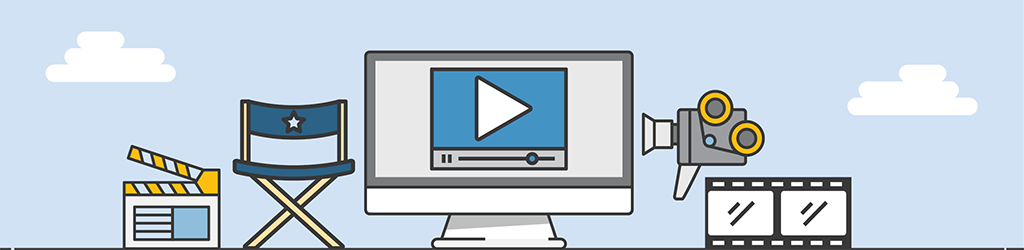
A lot of work goes into generating Tips & Tricks videos, but they are still part of our “More Done, More Fun” culture here at Pronamics.
It’s not just recording the odd video in a funny voice, or editing screen shots with old fashioned star wipes. Creating Tips & Tricks videos requires our training and marketing team to learn the features of Expert Estimation, which in terms strengthens our ability to support our clients.
