COMMON PHRASES
Create a list of common phrases specific to one or more areas of the application.
Using common phrases in your estimates is a beneficial & timesaving customisation feature.
When you create a list of common phrases specific to one or more areas of the application, you can quickly insert a text comment, numbers or formula either through the right-click menu or via a keyboard shortcut. Here’s how…
To create your own custom keyboard shortcuts, go to FILE > OPTIONS > then the COMMON PHRASES window.
You can add as many phrases you wish by clicking ADD. In the new line, double click on the PHRASE cell and type the text, formula or numbers you wish to add with a shortcut key.
Then double click the KEY COMBINATION cell, and press the keyboard shortcut that you want. You can use combinations of CTRL, SHIFT, or ALT, then 1 number, letter, symbol, or F key.
There are some small restrictions. You cannot use ALT F4, as that Window’s shortcut closes applications. The Windows key also is not available to be used as a modifier key. Our Knowledge Base has a complete list of current shortcuts within every single window of Expert Estimation.
The GROUPING COLUMN allows you to create a label to group common phrase shortcuts. For example, you could put ‘formula’, or ‘number’, or ‘text’ in the grouping column as they are the most common phrase short cuts.
The grouping column is a free text field so you can put whatever you want in there. Use the tick boxes to specify which windows you want the shortcut available in. If you want to quickly select all the tick boxes at once, for each phrase, click on the SELECT ALL button. Press OK to save.
Go to any location you want to use the shortcuts and make sure the line is unfinished. Single click on the cell where you want to insert the information and use the shortcut button you created, or from the right-click context menu, press the ‘Insert Phrase’ option.
The shortcuts will work for most Description fields, Formula fields, Quantity fields, Item Numbers, Duration Columns or any user defined columns.
If you nominate the same shortcut for multiple phrases, when you use the shortcut to insert the common phrase, you will see a window asking you to select which one of the shortcut phrases to insert.
The Common Phrase shortcuts are a per user feature setting. To share your common phrases across a team or department, export the phrases from the bottom left-hand corner of the OPTIONS window.
Remember this will also include column layouts, colour customisation, and other option configurations set on the exporting machine. And that’s an introduction to working with Common Phrases in Expert Estimation.
To find out more, check out our Knowledge Base article on the subject.
LIGHTS… CAMERA… ACTION!
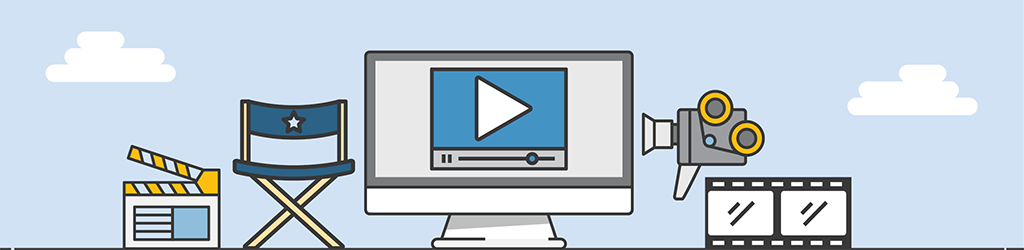
A lot of work goes into generating Tips & Tricks videos, but they are still part of our “More Done, More Fun” culture here at Pronamics.
It’s not just recording the odd video in a funny voice, or editing screen shots with old fashioned star wipes. Creating Tips & Tricks videos requires our training and marketing team to learn the features of Expert Estimation, which in terms strengthens our ability to support our clients.
