GO WHERE YOU NEED TO GO
Find what you need to find
Expert Estimation allows you to easily edit or navigate directly to resources.
Click on any cell in a row where the resource has been applied and then click item resource properties, here on the ribbon tool bar.
This allows you to update the resource name, description, base rate and so on. Once you’ve made a change, clicking apply will allow you to review the difference this will make to your project without closing the edit resource window.
Clicking the update button or pressing enter on the keyboard, will immediately implement the change.
You can also access the item resource properties window, by double clicking on the line number of the cost estimate where the base resource has been applied.
If you need to make other changes to resources, you can instead click on the Go To Resource button here on the ribbon tool bar. This will open a new window of the resource explorer and filter it for just that resource.
For more information check out the Knowledge Base article that we’ve linked below this video. The Pronamics Knowledge Base contains printable articles on every feature of the application, and is a great resource you can search and bookmark.
LIGHTS… CAMERA… ACTION!
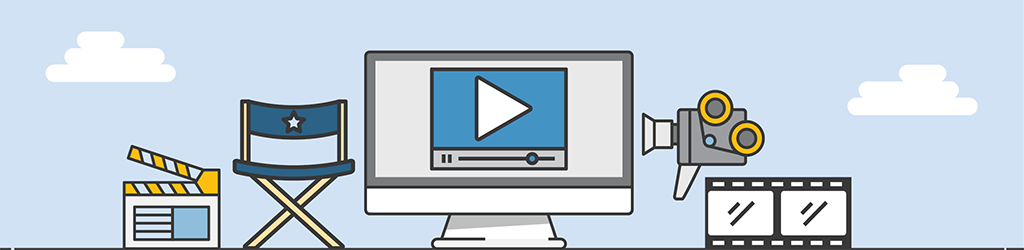
A lot of work goes into generating Tips & Tricks videos, but they are still part of our “More Done, More Fun” culture here at Pronamics.
It’s not just recording the odd video in a funny voice, or editing screen shots with old fashioned star wipes. Creating Tips & Tricks videos requires our training and marketing team to learn the features of Expert Estimation, which in terms strengthens our ability to support our clients.
