GO TO DEFINITION
Define yourself
The Go To Definition function in Expert Estimation will save you hours of work searching through thousands of lines in a project to change the value of one or multiple defines.
This allows you to navigate directly to the source of a defined value used in a formula throughout your project, to make changes, then automatically update every instance you have used that define in the entire project.
The ‘define’ is essentially text used in the formula field that has been associated with a numerical value. In the formula field, type hash (#) and then the unique ‘define’ name automatically generates the value of the define in the Quantity column.
The Go To Definition ribbon action is available on lines that use a define, such as in a Cost Estimate, Cost Schedule, or Resource Calculation Template.
Use Go To Definition if your project uses Global Defines, Automatic Defines, Take-Off Defines, Local Defines, or Question Defines. You will quickly see where the values of those variables originate from.
To use Go To Definition simply select anywhere on a line with a define, then click the Go To Definition button in the ribbon menu. When multiple defines are used in formula on the same line, or you have selected multiple lines using multiple defines, you will see a pop-up window with the name of the defines used, the type of the defines they are, and their value. If you want to change a define, highlight the define you want to change, click on “OK”, and you will be taken to the source of the define you want to work on.
When you alter the value of a define at the source, the change auto-populates throughout the entire project, wherever that define is used.
If there is only one define used on a line, or a selection of lines, Go To Definition will take you straight to the source rather than showing you a window for you to choose a define option from.
In this example, if we need to change the value of the Project Duration define from 8 to 10, rather than manually navigating to that define, we can simply can go to the definition, press edit, change the value, press save, and it’s done.
Go To Definition is covered by security permission settings. The privileges panel lists all the available privileges that can be assigned to an individual a user group. When security is enabled, by default, privileges are disabled. Unticking a privilege will remove the right for the selected user group to utilise that specific function, so you need to have this box ticked to use Go To Definition.
The Go To Definition feature provides clear, quick and easy navigation. If you need to understand or change a define value then this feature reduces the steps to get to the source of that define and to make changes throughout your project quickly.
LIGHTS… CAMERA… ACTION!
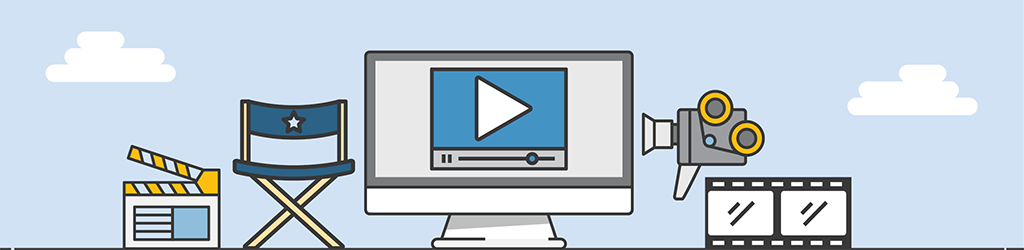
A lot of work goes into generating Tips & Tricks videos, but they are still part of our “More Done, More Fun” culture here at Pronamics.
It’s not just recording the odd video in a funny voice, or editing screen shots with old fashioned star wipes. Creating Tips & Tricks videos requires our training and marketing team to learn the features of Expert Estimation, which in terms strengthens our ability to support our clients.
