UNIT INFORMATION COLUMN
Add all the columns you need
You can add additional columns to various grids in Expert Estimation, which summarise usage information for a particular resource unit.
For example, you may like to review the total number of man-hours per cost item on your schedule, or the total tons of material per unit of a group resource in the resource explorer.
Let’s see an example.
To add a unit total column in the schedule simply click here on the ribbon toolbar. See how this lists out all of the units based on the units of the resources in this project.
If you add additional resources to this projects with different units, these units will automatically be added to this list.
So let’s click on man hours for our example. The column is added to the far right of the grid and like any other column you can click and drag this to where you would like to see it on the grid.
You can now review the total number of man hours per direct cost item. You can see the units will also be included in summations throughout the schedule.
The unit rate column will display the rate of man hours by taking the total and dividing it by the schedule quantity.
You can add other unit information columns here in the schedule, in the resource explorer, in the cost estimate window, the project summary window and others.
For even more details about the unit information columns check out the knowledge base that we’ve linked below this video.
LIGHTS… CAMERA… ACTION!
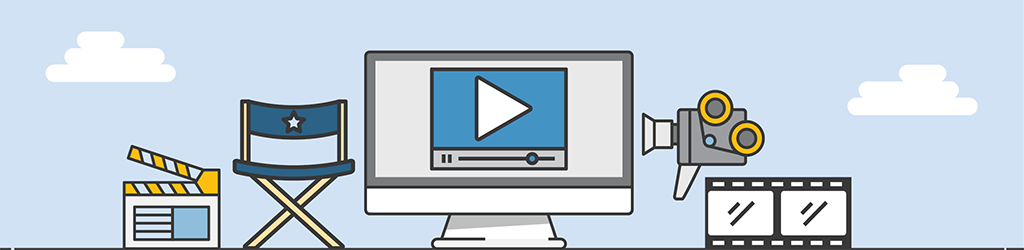
A lot of work goes into generating Tips & Tricks videos, but they are still part of our “More Done, More Fun” culture here at Pronamics.
It’s not just recording the odd video in a funny voice, or editing screen shots with old fashioned star wipes. Creating Tips & Tricks videos requires our training and marketing team to learn the features of Expert Estimation, which in terms strengthens our ability to support our clients.
