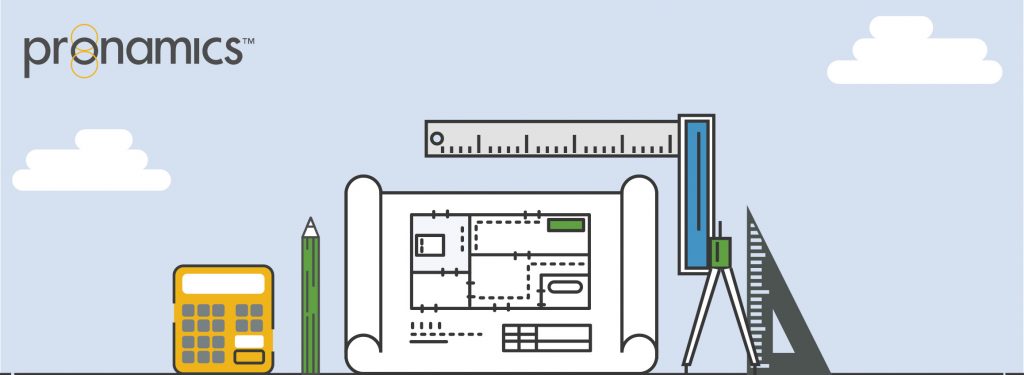CREATING REPORTS IS EASY
Pick a Report… Any Report
Expert Estimation generates a number of formatted reports to present your data effectively to colleagues or customers. This functionality makes finishing a tender virtually painless compared to typing out the results of all your intricate calculations.
With a range of options unique to each report, a clear, concise breakdown of what is important can quickly be printed, exported, or sent using an intuitive report interface – we make creating reports easy.
Accessing Reports
The reporting in Expert Estimation is broken down into seven different categories:
- Project
- Submission
- Spreading
- Cost Schedule
- Resources
- Codes
- Comparisons.
Each of these sections contains relevant reports that have different formatting options.
Report Configurations
In addition to formatting each of your reports, Expert Estimation provides you with the ability to save each reports formatting configurations. Once a configuration has been saved, they can be accessed by multiple users in all projects on the server. Each report can have multiple formatting configurations created from each report.
The formatting of each report is saved by selecting the Save Report Configuration button within the ribbon menu of each report. When clicked, you will need to enter a unique name for the configuration.
The drop-down list of all available formatting configurations is displayed under the Saved Report Configurations button from the Reports ribbon menu. When a configuration has been selected from the drop-down, the report associated with the configuration will be opened and the formatting applied.
WANT TO LEARN MORE?
Check out the Pronamics Knowledge Base. There is an article on every feature in Expert Estimation and Expert Project. These articles are free to access and can be searched and bookmarked for later reference.
We update articles every time a new update is released. You can read the Release Notes with all of the new features, application enhancements and bug fixes for each update. And you can always call our 24/7 Support line on +61 7 3481 9626 with any questions!