CLEAR COST ESTIMATES
Delete unnecessary data quickly
You can delete the cost estimate of an item straight from the direct or overhead cost schedule window.
Simply select the item, make sure it may be edited, right-click to access the context menu, and select ‘Clear Cost Estimate’, or use the shortcut key control shift and delete.
This saves you having to open the cost estimate in order to delete its contents. You can select and clear the cost estimates of multiple items at once, getting rid of unnecessary data quickly and making your estimating process far more efficiant.
For more information on the cost schedules, check out the knowledge base article we’ve linked below this video. The Pronamics Knowledge Base contains printable articles on every feature of the application, and is a great resource you can search and bookmark.
You can always call our in-house support specialists if you have a question. We’re here 24 hours a day, 7 days a week.
LIGHTS… CAMERA… ACTION!
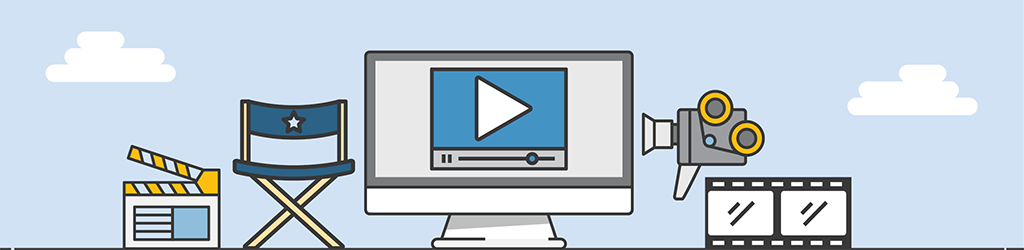
A lot of work goes into generating Tips & Tricks videos, but they are still part of our “More Done, More Fun” culture here at Pronamics.
It’s not just recording the odd video in a funny voice, or editing screen shots with old fashioned star wipes. Creating Tips & Tricks videos requires our training and marketing team to learn the features of Expert Estimation, which in terms strengthens our ability to support our clients.
