CURRENCIES
Money talks
Expert Estimation usefully allows you to deal with multiple currencies in your project. This provides you with the flexibility to price up any resources in the appropriate currency that they’re being purchased in, and also set the base currency of your project to whatever is appropriate. The base currency is the currency you wish to display the sell rates and totals in.
To add currencies, we can come into the Project Properties and select Currency. The first option here is setting the project base currency. This is in a sense setting the default currency of the project. Importantly, it’s what the sell rates and totals will be submitted in.
You can scroll through the list and select the currency manually or start typing and filter the list. By default, the base currency is Australian dollars. And if you change the base currency, that will add that currency to the list of available currencies in the project.
You can add more additional currencies here. Once added you can then specify the exchange rate. You can specify the conversion rate as a factor for either base currency to currency, or currency to base currency, the other way. If you enter one it will calculate the other automatically.
Base currency to currency is the factor that you need to multiply the base currency by to get the equivalent value in the foreign currency. That is for every $1 of the base currency, here we will get 75 US cents. Once we enter in this factor, the other will automatically be calculated. So, now we can see for every one US dollar, we will get $1.33 Australian, the base currency.
You can carry out a detailed currency analysis showing you the use of currencies item by item.
Quite relevant to this as well are the currency analysis reports, so let’s go over those quickly. We can access the currency reports under the Reports tab, under project reports. Here, currency analysis and currency summary.
The currency summary report will show you how much of each currency has been used in the project, the relevant exchange rates, the total of that currency expressed in the base currency, and what percentage of the project total the value makes up.
The Analysis Report will by default allow you to see a breakdown of the different currencies used on an item by item basis. And this can be extended to instead show a breakdown per item, per currency, per resource type.
And that is an introduction to setting up, applying, and analysing Currencies in your Expert Estimation projects.
To find out more about this feature, have a look at the relevant links provided in the Description box below. Our in house customer support specialists are here to help you 24/7, every day of the year.
LIGHTS… CAMERA… ACTION!
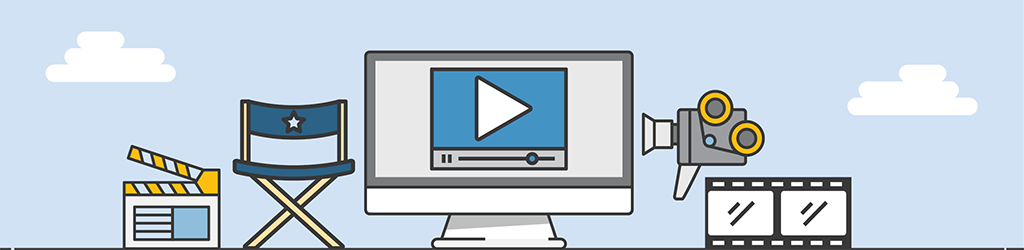
A lot of work goes into generating Tips & Tricks videos, but they are still part of our “More Done, More Fun” culture here at Pronamics.
It’s not just recording the odd video in a funny voice, or editing screen shots with old fashioned star wipes. Creating Tips & Tricks videos requires our training and marketing team to learn the features of Expert Estimation, which in terms strengthens our ability to support our clients.
