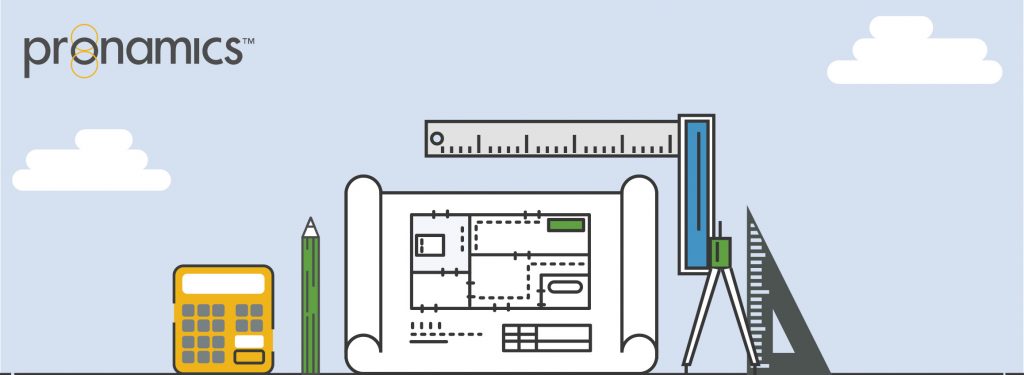LET’S GET STARTED ON A NEW PROJECT
New Project
Starting a New Project is one of the first things you’ll do from the File Menu. The New Project section provides a number of functions for creating a project, either from scratch or from existing project data. From this section, important properties that define a project can be entered before creation.
Blank
This option creates a new, blank project. This is the typical method of creating a project when not basing it on a previous Expert Estimation project.
There are a number of fields you can fill out when creating a new blank project. These are:
- Name – the unique name for your project.
- Tender – if your project is for a specific tender, enter that number here.
- Folder – you can place your project in a sub-folder if required.
- Type – Standard, Library or Template (these are for reference only).
- Description – additional information about the project.
Then click Create and you have your New Project!
Based on
This option allows for the creation of a new project using an existing project. This is useful when performing similar jobs, or as a revision process. Any security privileges applied to the existing project will also be applied to the new project.
The same fields are available to fill out for a Based On project, with the addition of:
- Based on – select an existing project tor use as a template for this one.
Then click Create and you have your New Project!
Import Project
This option allows you to import previous Expert Estimation projects. You will follow these steps:
- Select – you can browse your File Explorer and locate your .EE3 or .EE4 project to select.
- File – the selected file name will appear here.
- Folder – you can place your project in a subfolder if required.
- Create – you have your New Project!
Any issues identified during import will be displayed in a pop-up message in the bottom right of the window.
Sometimes, when importing a project, not all features will be available. In this case, a window will be displayed detailing the parts of the project that will be affected.
Import XML File
This option allows you to import a project from third-party application export. You can select the following:
- Direct Costs – you can browse and select the Direct Costs XML file to import.
- Overhead Costs – you can browse and select the Overhead Costs XML to import.
- Folder – you can place your project in a subfolder if required.
Then click Create and you have your New Project!
Any issues identified during import will be displayed in a pop-up message in the bottom right of the window.
WANT TO LEARN MORE?
Check out the Pronamics Knowledge Base. There is an article on every feature in Expert Estimation and Expert Project. These articles are free to access and can be searched and bookmarked for later reference.
We update articles every time a new update is released. You can read the Release Notes with all of the new features, application enhancements and bug fixes for each update. And you can always call our 24/7 Support line on +61 7 3481 9626 with any questions!