USER defined columns in reports
Select User Defined Columns to display on Overhead and Direct Cost Summary reports.
When creating Cost Summary and Cost Estimate reports for the Direct and Overhead Cost Schedules, you have the formatting option to include User Defined Columns.
This feature is useful when it comes to reviews as it provides transparency and consistency between reports and the Direct and Overhead Cost Schedules.
Here is an example.
In the ribbon menu navigate to Reports and select Cost Schedule. From this drop down you can select one of the Cost Summary or Cost Estimate reports. Once you have the report open, to display the report option, click the “Change” button in the bottom left- hand side of the window.
In the Report Options panel, you can tick the box for each User Defined Column that you would like to include on the report. Once formatted, clicking the ‘Apply’ button, will reload the Report with the options set.
Each of the selected User Defined columns will be shown as a column on the report with values against each Schedule item. Cost Estimate lines (on the Cost Estimates reports) will not show values.
These formatting options will also be included when exporting to Excel or CSV, either through the ribbon or the report preview export facilities.
LIGHTS… CAMERA… ACTION!
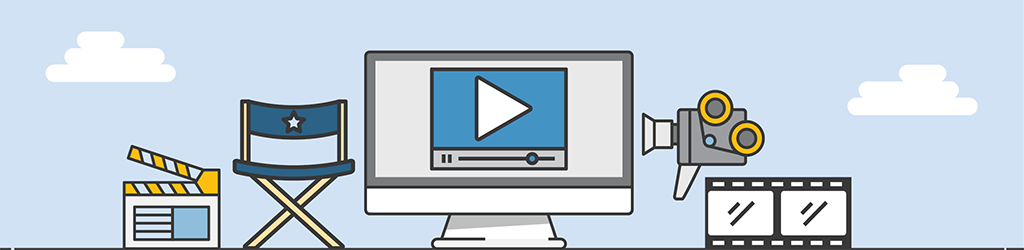
A lot of work goes into generating Tips & Tricks videos, but they are still part of our “More Done, More Fun” culture here at Pronamics.
It’s not just recording the odd video in a funny voice, or editing screen shots with old fashioned star wipes. Creating Tips & Tricks videos requires our training and marketing team to learn the features of Expert Estimation, which in terms strengthens our ability to support our clients.
