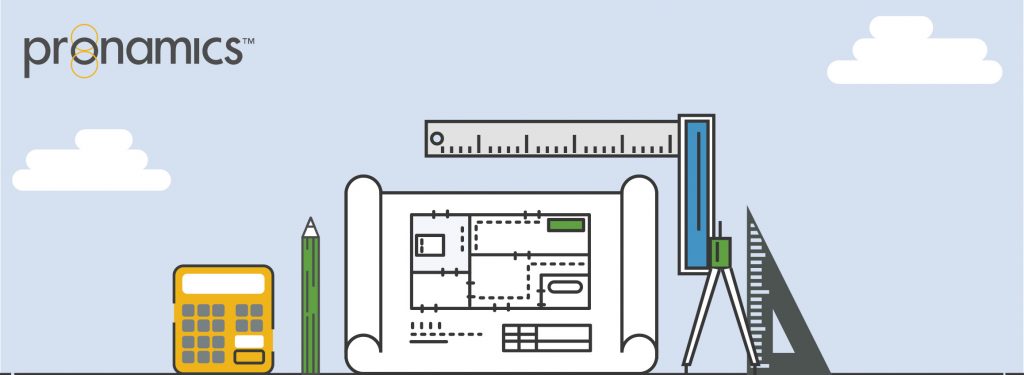COMPARE APPLES WITH APPLES
Genesis Edition only
Subcontractor Comparisons allow users to manage a list of Direct Cost Schedule items for which subcontractors will supply a price. These items are managed within the Subcontractor Comparison Items window and can be accessed by selecting the Manage Items button from the Subcontractor Comparisons – Details – Ribbon Menu.
MANAGING ITEMS IN THE COMPARISONS
A list of all Direct Cost items included in the project will be displayed when you first open the Subcontractor Comparison Items window. Items can be marked for inclusion in the comparison by ticking the checkbox in the Select column.
There are some restrictions on the types of items that can be added to a Subcontractor Comparison. For an item to be included in a comparison:
- The item must have a quantity entered
- The item must be in an unfinished state
- The item must not have a Resource or Matrix Item applied at the Direct Cost level
- The item must not be selected in a different Subcontractor Comparison
- The item must not use the Formula field to calculate the quantity
- The item must not be a summation formula
- The item must not be a Provisional Sum item
Once a Direct Cost item is included in a comparison, a resource will be assigned to the item. This resource will be used to store the rate of the Subcontractor that is marked as selected. The Quantity of the Direct Cost Item will also become read-only in all windows except the Subcontractor Comparisons Items window.
WANT TO LEARN MORE?
Check out the Pronamics Knowledge Base. There is an article on every feature in Expert Estimation and Expert Project. These articles are free to access and can be searched and bookmarked for later reference.
We update articles every time a new update is released. You can read the Release Notes with all of the new features, application enhancements and bug fixes for each update. And you can always call our 24/7 Support line on +61 7 3481 9626 with any questions!