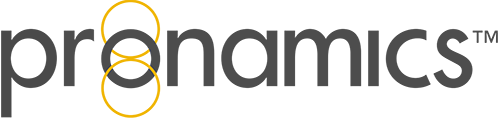REPORT CONFIGURATIONS
Save time and get consistent and shared configurations for your reports.
There is an easy way to leverage value from report customisation – by saving and accessing your report settings as global configurations.
Here’s an example:
Let’s open the Project Summary Report. To customise the report we go to the ‘change’ button down in the bottom left corner. As an example, let’s tick the first two boxes to change the report layout. Click ‘Apply’ and we can see the changes.
If you want to save this particular configuration, then on the left hand side, click ‘Save Report Configuration’. Give it a name and press OK to save. It’s a good idea to put the report type in the name because you can create configurations for all of your reports and they will all appear in the same drop down list.
Now when you go up to the ribbon menu and click on Reports and then Saved Report Configurations, you will see the template you just created. As a shortcut, clicking on the drop down list takes you directly to the report.
This is also where you can have multiple configurations for each report and a complete list of all of your report configurations in one drop down location. This is useful when you want to quickly find your most utilised custom reports and it will allow you to see the saved configurations for reports that have been standardised in the company.
Configurations for your reports are a global setting and are accessible for any user on the Server where they were created. This means all projects will have access to the same saved configurations on a per report basis.
You can make standard configurations for the company, department, the division, or a team.
Managing or deleting saved configurations for your reports is as simple as going to Saved Report Configurations, clicking on Remove Report Configuration(s), selecting the configuration you wish to remove, and then press Remove.
As a security precaution, you can establish user privileges for specific report configurations or specify user permissions for making changes to report configurations. From the server Config Portal – Privilege assignment window – you can specify that a selected group of users can or cannot add or remove reports from the list of Saved Report Configurations.
Report Configurations will also respect per report Security privileges.
And that’s an introduction to creating and saving configurations for all your reports in Expert Estimation.
LIGHTS… CAMERA… ACTION!
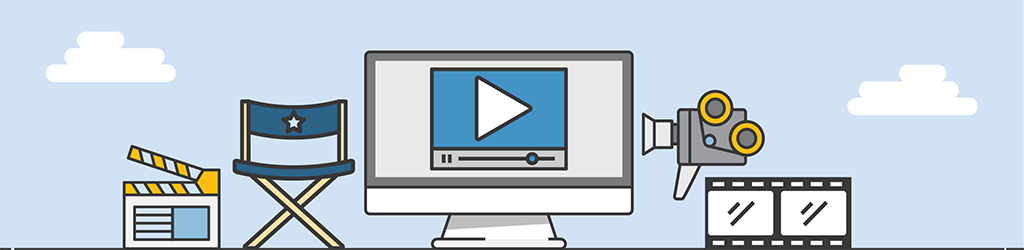
A lot of work goes into generating Tips & Tricks videos, but they are still part of our “More Done, More Fun” culture here at Pronamics.
It’s not just recording the odd video in a funny voice, or editing screen shots with old fashioned star wipes. Creating Tips & Tricks videos requires our training and marketing team to learn the features of Expert Estimation, which in terms strengthens our ability to support our clients.