COST ESTIMATE REPORT
Review, change, customise, print and export
In the Reports tab at the top of the ribbon menu, under the Cost Schedule button, you will find the Direct and Overhead Cost Estimates Reports. They provide you with a clear detailed view of your Direct Cost or Overhead Cost schedules, allowing you to review, change, customise, print and export the project costs and information. The project’s Cost Estimates Report provides an individual breakdown of everything in each cost item. This report is far more detailed report than the Cost Summary reports.
In Cost Estimates Reports, you will see the items listed by line number, and all the elements within your cost estimates, including parent items with numbered child items indented below.
A total of all items is given at the end of the summary.
If you want to save this report configuration, then at the top, click ‘Save Report Configuration’. Give your configuration a name and press OK to save.
Now when you go up to the ribbon menu and click on Reports and then Saved Report Configurations, you will see the template you just created. It’s a good idea to put the report type in the name because you can create configurations for all of your reports and they will all appear in the same drop-down list.
As a shortcut, clicking on the drop-down list takes you directly to the report. This is useful when you want to see the saved report configurations that have been standardised in your company, your department, division, or team.
As with other reports, you can customise the report by going to File, Options, then Reports. Here you can create your default report layouts such as easy viewing with alternating background colours on report rows. You can include report headers for Excel exports. You can replace zero values with your choice of custom text, and you can brand your report with your company name and logo.
And that is how to work with the Cost Schedule Direct Cost Estimates and OC Estimates Reports.
If you’d like to learn more about this feature, see the links provided below this video. Our in-house customer support specialists are here to help you 24/7, every day of the year.
LIGHTS… CAMERA… ACTION!
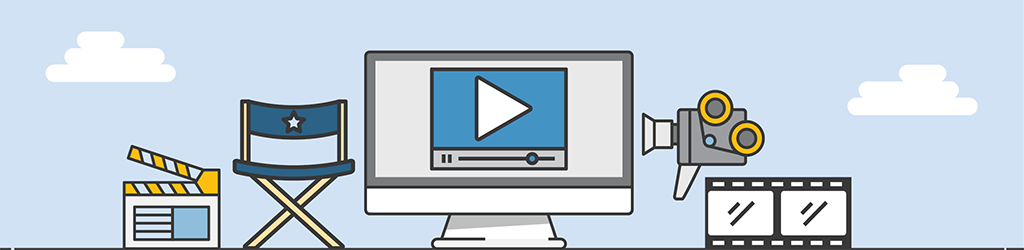
A lot of work goes into generating Tips & Tricks videos, but they are still part of our “More Done, More Fun” culture here at Pronamics.
It’s not just recording the odd video in a funny voice, or editing screen shots with old fashioned star wipes. Creating Tips & Tricks videos requires our training and marketing team to learn the features of Expert Estimation, which in terms strengthens our ability to support our clients.
