GLOBAL DEFINES
Create and customise variables for throughout the project.
The global defines feature allows you to set variables which you can then refer to in formula throughout your project.
Let’s see an example.
Let’s create a global define for Project Duration.
You can give your Define a name, a value, and a description if you would like.
Just click save, and you’re done.
You can now call up that Global Define in any formula field in the project. On the schedule, or in Cost Estimates, including as a part of a larger formula.
If you go back and make a change to the Global Define, it will update all the formulas where it was used throughout the project.
If a Global Define is being used in a Cost Schedule or Cost Estimate you won’t be able to remove that item from the Global Defines window.
If you use a Global Defines formula for an item that already has a Cost Estimate, this pop-up window will appear to confirm the change.
To learn more about the different types of defines in Expert Estimation, check out our Knowledge Base, where there are articles on:
Watch the video in YouTube.
LIGHTS… CAMERA… ACTION!
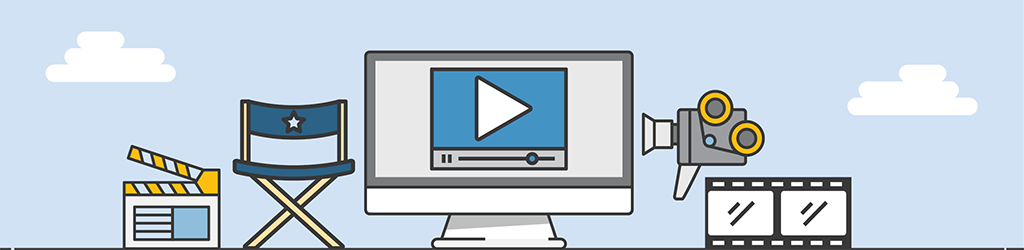
A lot of work goes into generating Tips & Tricks videos, but they are still part of our “More Done, More Fun” culture here at Pronamics.
It’s not just recording the odd video in a funny voice, or editing screen shots with old fashioned star wipes. Creating Tips & Tricks videos requires our training and marketing team to learn the features of Expert Estimation, which in terms strengthens our ability to support our clients.
