GLOBAL SEARCH/FIND AND REPLACE
Quickly and easily locate and update certain text
Expert Estimation has a Global Search/Find and Replace function so you can quickly and easily locate and update certain text in your project.
Global Search is displayed alongside the Project Messages function in the application’s status bar, found at the bottom of the main window. You access Global Search by using the shortcut CTRL F or by clicking on the binoculars Search button.
Enter a keyword to find in the ‘Search For’ field.
You can choose the areas in your project to search by selecting the information types from the ‘Search In’ drop-down window. These checkboxes relate to individual windows within the application. This number at the top indicates how many areas in the entire project you are searching in.
By default, results are grouped by location. You can select one or more results within the same area.
You can see here, we have 4 results inside the Resource Explorer. Before we can replace any text, we need to double-click on a line to open the grid the keyword is in. Once the window is open, and the item selected, the replace button becomes active.
We can then press ‘replace’ and all the resources in this window with ‘concrete’ in the description are replaced with the word ‘steel’.
To undo any changes, click on the window tab, the undo button will appear in the ribbon menu, and press Undo.
Highlight multiple result location fields to change all instances inside the grid.
You can use this feature to find a resource and change the text in just the Name or Description fields.
This tool is useful for fixing spelling errors, updating item codes, abbreviations and acronyms, and changing upper or lower case letters in keywords.
The Find and Replace tool creates consistency across your projects, such as when multiple estimators are working on a project and need to correct or align the naming conventions used.
It is important to note that the Replace function will only replace text in the current window. You will see ‘current window’ in brackets in the search results tool.
You cannot replace text all at once throughout your entire project. This is a safety precaution, giving you control and preventing errors from accidental changes that unknowingly adjust your estimate.
The Find and Replace tool only works on existing data. It will change the name of a current resource to a new name that does not yet exist in the project, but it will not create a new resource.
The changes you make are global so every other estimator using this project will also see your changes. You do not have to press SAVE as the feature automatically saves.
And that’s an introduction to the Global Search/Find and Replace feature. To find out more about this feature, have a look at the relevant links provided in the Description box below. Our in-house customer support specialists are here to help you 24/7 every day of the year.
LIGHTS… CAMERA… ACTION!
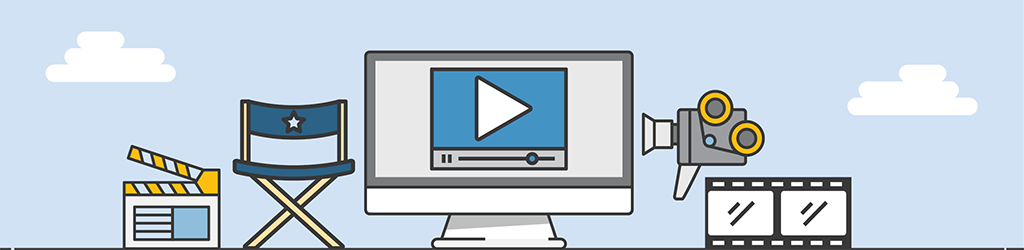
A lot of work goes into generating Tips & Tricks videos, but they are still part of our “More Done, More Fun” culture here at Pronamics.
It’s not just recording the odd video in a funny voice, or editing screen shots with old fashioned star wipes. Creating Tips & Tricks videos requires our training and marketing team to learn the features of Expert Estimation, which in terms strengthens our ability to support our clients.
