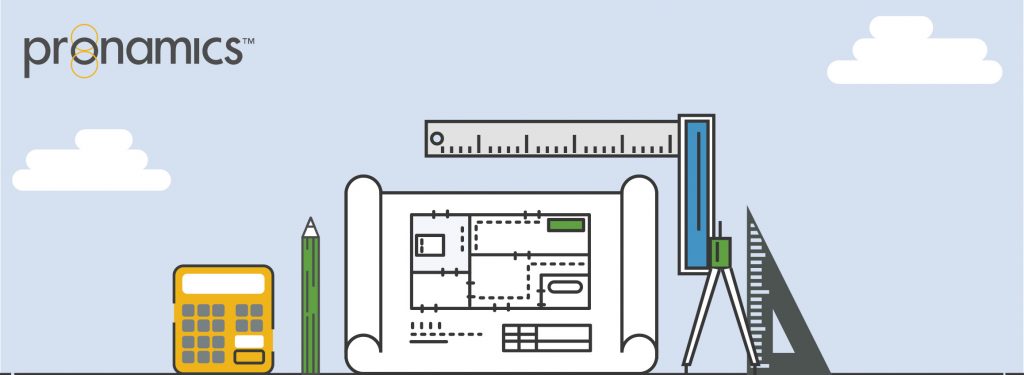METRICS
Within Expert Estimation, you can create a set of ratios or indicators based on the calculated project information. High and low values can be set and when a calculated metric result falls outside of those expected values then the user will be notified through a Project Message.
Some examples of potential Metrics could be:
- The ratio of Overhead to Direct Costs
- Comparing calculated Project Value to a Global Define value
- Resource Units per Schedule Item Unit based on a subset of Schedule Items
The Metrics feature is located on the Manage tab ribbon menu.
Within the Metrics module you can:
- Create and manage an unlimited number of Metrics
- Define High and Low accepted values for a Metric
- Nominate whether the Metric result is best displayed as a percentage or a decimal value.
Metric results outside the nominated bounds will be highlighted for easy identification.
The contextual ribbon menu at the top of the window displays all the available functions within the Metrics window.
The main grid area displays a list of all available Metrics in the current project.
WANT TO LEARN MORE?
Check out the Pronamics Knowledge Base. There is an article on every feature in Expert Estimation and Expert Project. These articles are free to access and can be searched and bookmarked for later reference.
We update articles every time a new update is released. You can read the Release Notes with all of the new features, application enhancements and bug fixes for each update. And you can always call our 24/7 Support line on +61 7 3481 9626 with any questions!