PROJECT BACKUPS AND PROJECT ARCHIVING
Safety Features for your Projects
Project Backups and Project Archiving are part of a range of invaluable safety features built into Expert Estimation with essential user needs in mind.
Project Backups are server-wide settings with multiple options to make sure your estimating work is automatically time-stamped, dated and safely saved in a backup file on your server.
In the bottom righthand side of the screen, when you open the Server Configuration Portal, at the top you will see the tab for Project Backup Options.
First, you need to set the folder path where backup files will be saved. This must be on the same machine as the Expert Estimation server you are using for the project you want to backup. Set the location where the Project Backup tool will back up your projects.
Next, there are multiple options to trigger project backups. You can select one or any combination of options. All of these backup settings work for single and multi-user projects.
Project Backups export a copy of the project as a background process and will not affect application speed or functionality.
Project Backup will automatically write files to the valid folder path that you set in Project Backup Options.
Depending on how you want to back up your projects you can have one or all of the backup triggers ticked.
When you create a backup file the date and time of the backup are included in the project file name.
A related Server Configuration Portal option is Project Archiving. This feature allows you to set the period of time a project has been dormant for before it is automatically archived. The trigger is based on the time elapsed since the project’s last modified date and time. Archiving will compress the file in the database to optimise storage and performance. This is most beneficial during an upgrade. Archived projects are shown in the application in grey. You can easily restore and open an archived project and continue working on it by simply clicking on the project, selecting open, and the project will restore.
And that is an introduction to the extremely valuable Project Backup Options and Project Archiving features in Expert Estimation.
To find out more about this feature, have a look at the relevant links provided in the description box below. Our in-house customer support specialists are here to help you, 24/7, every day of the year.
LIGHTS… CAMERA… ACTION!
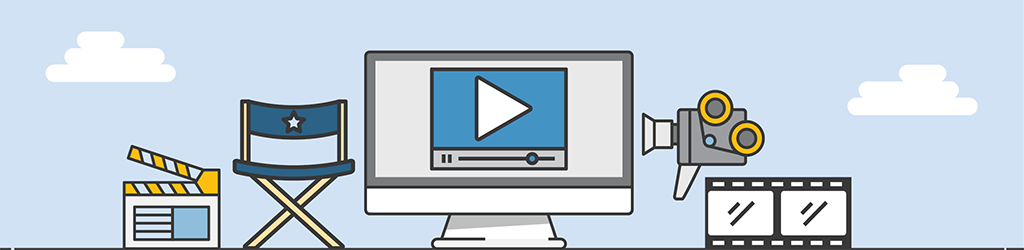
A lot of work goes into generating Tips & Tricks videos, but they are still part of our “More Done, More Fun” culture here at Pronamics.
It’s not just recording the odd video in a funny voice, or editing screen shots with old fashioned star wipes. Creating Tips & Tricks videos requires our training and marketing team to learn the features of Expert Estimation, which in terms strengthens our ability to support our clients.
