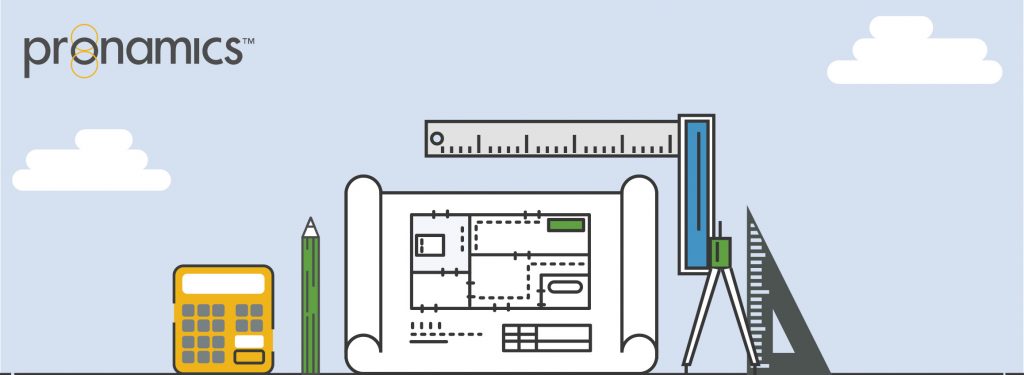Sometimes a few simple words aren’t enough
Want to express yourself?
Item Notes in Expert Estimation can help to provide others with more detail about an item. For example, including site installation plans or a link to a distributors catalogue.
Users can apply notes on a per item basis in Rich Text Format. The information column will display the Note icon when a note has been applied to a schedule item.
To open the Notes pane, click the Notes button on either the Direct Cost or Overhead Cost ribbon menu, right-click the item and select “Notes”, or use Ctrl + N. The Notes pane will open at the bottom of the window.
NOTES
The section on the left will display all notes that apply to a schedule item. Clicking on a note will display it in the detail section on the right.
NOTE DETAIL
The area on the right is where the note content is entered. The first line of text will become the Note title/name. The Note Detail section provides a range of formatting options along with the ability to include hyperlinks to both local and external content. These formatting options are also available by right-clicking anywhere in the Note Details section.
REVIEWING ITEM NOTES
Within the Home tab of the ribbon menu, the Item Notes window can be accessed displaying all Item Notes in the project.
Any Item Notes in Expert Estimation can also be allocated to different items and removed if they are not currently allocated to any items.
WANT TO LEARN MORE?
Check out the Pronamics Knowledge Base. There is an article on every feature in Expert Estimation and Expert Project. These articles are free to access and can be searched and bookmarked for later reference.
We update articles every time a new update is released. You can read the Release Notes with all of the new features, application enhancements and bug fixes for each update. And you can always call our 24/7 Support line on +61 7 3481 9626 with any questions!