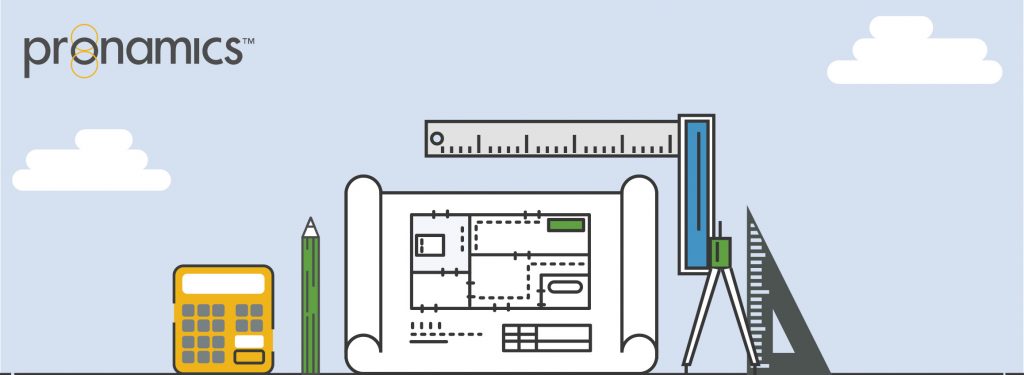SAVING GRID LAYOUTS
Customise your grids
Expert Estimation saves the grid layout for future use every time you close a tab. The saved grid changes are stored in memory for the single instance until you close Expert Estimation, at which time those saved changes are written to disc.
This means that Expert Estimation will always load the layout of the last time you closed that tab even if you have a different layout open.
As the layout is saved per instance if you would like to sync the layout across multiple Expert Estimation instances you will need to use the following steps:
- Close all extra Expert Estimation instances leaving only one open.
- Close all other tabs leaving only the tab that you would like to modify.
- Change the grid to the layout you would like to save. See tips and tricks video for more information.
- Repeat steps 2-3 for any other windows for which you wish to modify the grid layout.
- Close the tab.
- Close the last Expert Estimation instance.
- Open your Expert Estimation instances again and confirm the grid layout has loaded.
User Defined Columns, Matrix Attributes, Take Off Set Attributes, Unit Rate and Unit Total columns will save if they are present. This means if they are missing from the window when you save because you have moved them to a different project, the next time they are loaded they will be restored to their default location.
WANT TO LEARN MORE?
Check out the Pronamics Knowledge Base. There is an article on every feature in Expert Estimation and Expert Project. These articles are free to access and can be searched and bookmarked for later reference.
We update articles every time a new update is released. You can read the Release Notes with all of the new features, application enhancements and bug fixes for each update. And you can always call our 24/7 Support line on +61 7 3481 9626 with any questions!