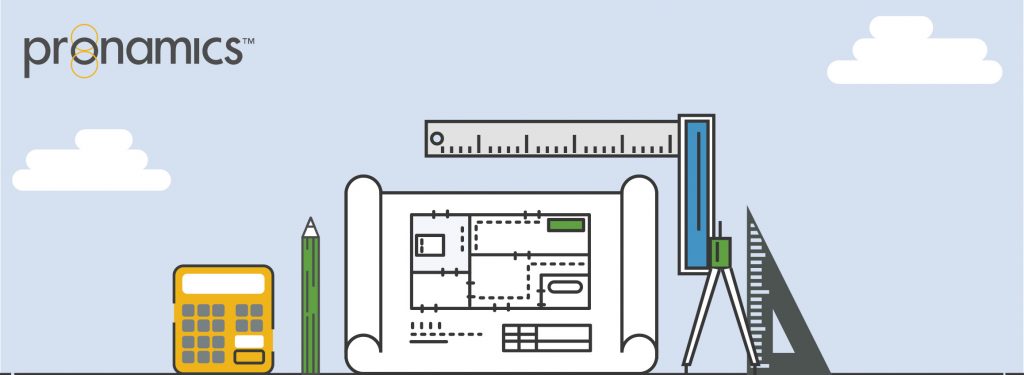HIDE AND SEEK MADE EASY
Genesis and Express editions only
At times it can be appropriate to create a Direct Cost Schedule Item that will contribute to the project as a Direct Cost but will not be seen in the client’s submission documents. An example of this may be if the client hasn’t requested a price for an item, however, that item will be required in order to complete the project.
An item can be set to Hidden by using the Hidden button in the Direct Cost Schedule ribbon menu. When an item is marked as hidden, the information column will display a full yellow circle easily identifying the hidden item. Additionally, the Hidden column in the Direct Cost Schedule will present a ticked checkbox when hidden.
Note: Direct Cost Schedule items that are Rate Only, Provisional Sums or Child Items cannot be marked as Hidden.
The benefit to using item in this way, rather than adding an Overhead, is that it will be processed as a Direct Cost when generating margin. It will also not inflate the project’s Overhead Costs. Like Overheads, Hidden items are included in the Submission Schedule of a project by either spreading the value proportionately over all Direct Cost items or by specifically allocating the value to certain Direct Cost Items.
WANT TO LEARN MORE?
Check out the Pronamics Knowledge Base. There is an article on every feature in Expert Estimation and Expert Project. These articles are free to access and can be searched and bookmarked for later reference.
We update articles every time a new update is released. You can read the Release Notes with all of the new features, application enhancements and bug fixes for each update. And you can always call our 24/7 Support line on +61 7 3481 9626 with any questions!