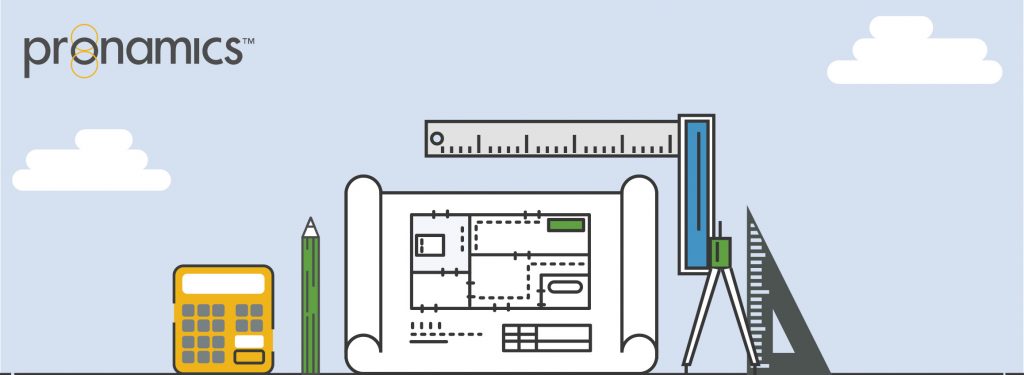AVOID A CODE GREY
Genesis Edition only
Codes are primarily used to classify, group and report on the costs in different areas of the project. A Code Set can contain codes in a flat structure to replicate basic budgeting, analysis requirements or multi-levelled structure for creating a WBS.
The Codes window allows you to create and structure the codes within a Code Set, analyse data and access functions for allocating the codes to areas of your project.
Codes can be added to the window by:
- Manually adding Codes
- Using the keyboard shortcut
- Imported from an external application, such as Microsoft Excel, using the Paste Special window
Upon opening the Codes window for the first time, a Misallocation code will be created. The Misallocation code will attract all Estimated Costs that have not been allocated to a code. When a Code Set is first created and no allocations have been made, all estimated costs and sell values associated with the project will be allocated to the Misallocation code.
The grid area shows a breakdown of the Resource Type values allocated to each code as well as the Cost (Estimated) and Sell (Income) Totals the Codes window.
Note: The Cost and Sell Totals in the Codes window does not include any Provisional Sums item values.
If you have mistakenly allocated your codes to an Item or Resource, you have the ability to clear all the allocations for a particular Code Set. This is done by selecting the Remove All Allocations from the ribbon menu.
CODING STRUCTURE
The Codes window can also be structured in a hierarchical format, allowing for codes to be broken down into smaller or more detailed pieces. This is done by making a code the child of another. Parent-Child codes are created by dragging and dropping a code on top of the code to be made a Parent. Any allocations that were associated with the Parent Code will be removed.
A Code created can be assigned the same name as another code provided the codes are indented under a different parent code or different structural levels.
Note: The Misallocation code cannot be made into a Parent Code.
WANT TO LEARN MORE?
Check out the Pronamics Knowledge Base. There is an article on every feature in Expert Estimation and Expert Project. These articles are free to access and can be searched and bookmarked for later reference.
We update articles every time a new update is released. You can read the Release Notes with all of the new features, application enhancements and bug fixes for each update. And you can always call our 24/7 Support line on +61 7 3481 9626 with any questions!