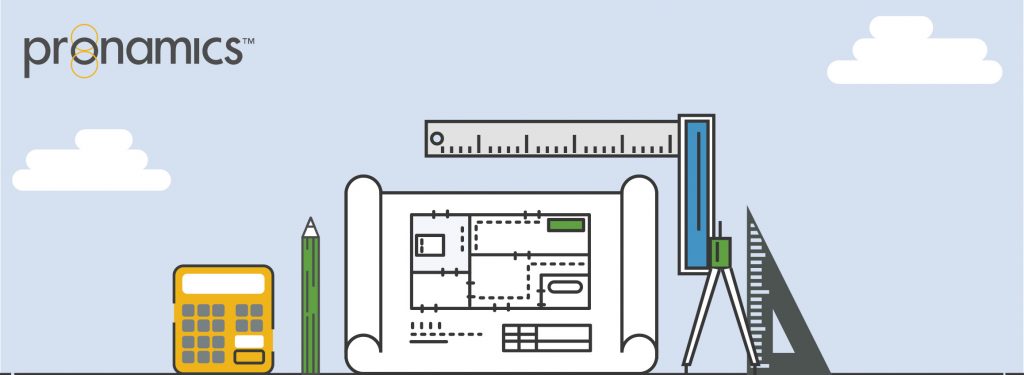A checklist to make sure you don’t miss anything
Did you get the message?
Expert Estimation provides you with assistance to ensure your project is completed as accurately as possible. This assistance comes in the form of Project Messages. Project Messages display a list of real-time errors, warnings or general information that is occurring within your project.
When trying to resolve the reasons as to why a particular value is being generated or why a formula isn’t working correctly, the Project Messages are the first point of call when troubleshooting these scenarios.
As you progress through your project, should any project messages become apparent, Expert Estimation will automatically update the Project Messages window, displaying new messages and removing messages that are no longer relevant.
If there are Project Messages, they will be displayed in the bottom right-hand corner of the window. You can access the Project Messages window by clicking on either the Error, Warning or Information icons.
The Level of a project message can be configured per project from the Project Project Properties – Project Messages window.
Project Message Types
There are three main types of Project Messages that will be presented to you in Expert Estimation depending on their severity, these are:
Error – Error messages are used for issues in a project that must be resolved and are preventing a calculation from being run correctly in your project.
Example: An Error message is generated when there are unfinished cost schedule items, informing you that the Spread Calculation cannot be performed until the unfinished items have been marked as either Checked or Finished.
Warning – Warning messages advise that an issue has been identified that is not affecting calculations but should be reviewed as it is not considered normal, inferring that something may have been overlooked.
Example: A Warning message is generated when the final Sell Total doesn’t equate to the Project Total.
Information – This message relates to information about the project that doesn’t affect the outcome of any project calculation.
Example: An Information message is displayed when there is a list of To Do List items in the project that are yet to be completed.
Available Columns
Go to – The Go to button indicates that you can go directly to the information that is causing the message. You have the ability then to double click on the icon and to be taken directly to the root source of the project message.
Type – Identifies the type of Project Message generated, as outlined in the Project Message Types section above.
Source – Displays the section of the program that the message applies to.
Source Name/Line # – This column displays the name or Line number that the Project Message applies to.
Cost Estimate Line # – The Cost Estimate Line # column displays the line number within the Cost Estimate relevant to the message.
Message – This column displays the details of the project message, providing detail as to why the Project Message was generated and assist in knowing how to resolve a message where necessary.
WANT TO LEARN MORE?
Check out the Pronamics Knowledge Base. There is an article on every feature in Expert Estimation and Expert Project. These articles are free to access and can be searched and bookmarked for later reference.
We update articles every time a new update is released. You can read the Release Notes with all of the new features, application enhancements and bug fixes for each update. And you can always call our 24/7 Support line on +61 7 3481 9626 with any questions!